The details are the results that display after a member chooses their selections on a portal page. Use the Details tab to select the details to display and in what order they display for each MemberXG portal page.
Hint: It’s helpful to have the portal you’re updating displayed in another window or tab, so you can review your changes as you make them.
- Access the configuration menu
- To display the configuration window, double-click the page (row) to update or right-click and select
Open. -
Select the
Detailstab.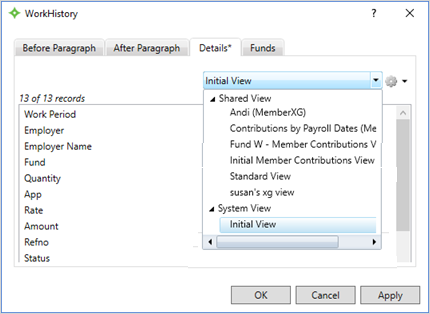
- Select a view from the view list or create a view if necessary. The records and the order in which they display here will also display on the related web page.
- If you have a view saved or have shared views they will display in the view list. An
Initial Viewcould also display. - To create and modify your views, which can be used throughout ServiceXG, Views
Note: Some rows involving payments may have a list of dropdown options or check boxes instead of changing the view (Direct Pay, COBRA, Self Pay, Payment History). For example, see the Direct PayDetailstab and Payment HistoryDetailstab below.

- If you have a view saved or have shared views they will display in the view list. An
- When you're done making your updates, click
Applyto save your changes. -
Review the updates on the MemberXG web page to make sure it displays the way you'd expect. If necessary, make changes and re-apply.

